After a whirlwind introduction to the possibilities of Adobe Illustrator I am a wealth of insight.
Prepare to be amazed. As I was. And am.
 |
| It’s a holy mackerel. It is NOT a vector image. Boo. |
- Holy mackerel! Vectors R U L E. You can make them tiny or so BIG without sacrificing a smidge of image quality or integrity. I’m overwhelmed.
- To get started just open a new document. See? You can DO this!
- So then there are the art boards. They are like big tables with all of your artwork laid out neatly. Not the big old mess you have on your desk IRL. Tut. Digital art boards rule.
- Shapes. Option->click the corner widget inside each shape to tinker with it; size and dimensions can be changed. What does “chamfer” mean?
- BRUSHES!!! Paths can be styled with paintbrush appearance. I’m gonna need to practice this.
- Color (stroke + fill). Of the two little boxes in the corner one is for fill and the other for stroke. Which one is on top is for changing of color. Shift + click the color mixer.
- Type box. Import text to a path/shape. That’s pretty neat. So, basically, the text options are unlimited. Know that there are infinity choices and research them on an individual basis whenever necessary.
- T R A N S F O R M A T I O N: scale/rotate/constrain/free/perspective/distort. JSYK the “free transform” option has a bounding box built in. Convenient! BTW: the option key uses the center point for transforming rather than the top left corner (default).
- Control Panel: shows group, path, color, stroke. All options are available to tweak. The panel is “intelligent” (haha) and ordered in importance from left to right. Can be customized at the far right.
- Viewing modes here we come! There is a boatload to learn here such as print tiling mode. This is bonkers and will be necessary to really dig in and practice in order to really utilize this tool.
- Order of content: arrange/stacking sort of just like Photoshop I think. This one is pretty intuitive. Art board menus are at the bottom in a set of tabs kind of like Excel spreadsheets.
- (One bad habit I’ve noticed is that I’m always trying to command-D my way out of situations to deselect and AI just wants me to click off whatever I’m working on into the great unknown to deselect. I will have to retrain my lizard brain.)
 |
|
|


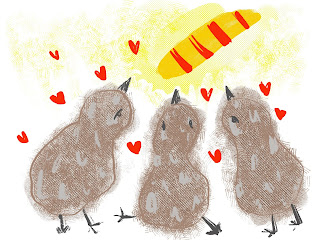
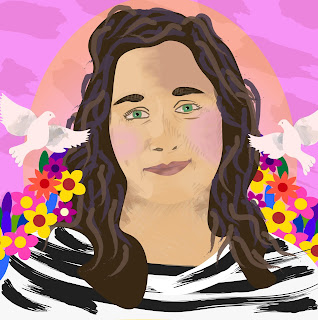
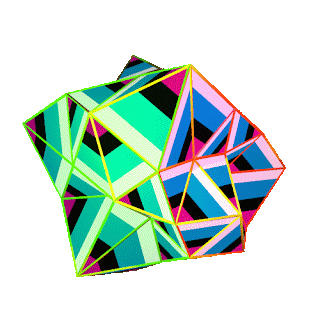
Comments
Post a Comment